Browse by category
|
| Help |
Browsing the webite (B001)
|
|
There are six functional areas on the O-Line-Photos website. In the image below these areas are indicated by A - B - C- D - E - F
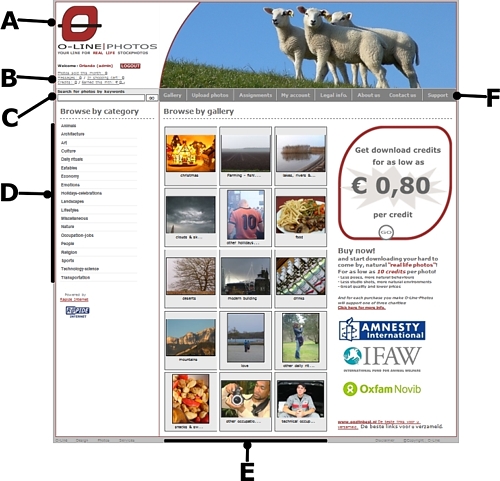
Section A
Section A houses the website logo. Clicking on the logo will route you to the initial page of the O-Line-Photos website.
Section B
Section B houses a group of links we call "The dashboard". The amounts corresponding to the links in the dashboard give you a quick status of: photos sold, messages received, items in shopping cart, amount of credits remaining and earnings generated. Clicking on the links wil route you to a detailed overview of the items
Section C
Section C houses the "Search by keywords" search pane. Using this search pane you can browse for photos more accurately. Type (key)words that represent or describe the photos that you are looking for in the seach pane and press "GO". The onboard search engine will present you with a list of photos that match your search criteria.
Section D
Section D houses the photos categories menu. This is the main navigation tool to navigate to various photos. The menu gives you a list of all the photo topics available in the O-Line-Photos database. Use this menu to brows for photos by category. To see an overview of the available photos, click on one of the subcategories.
Section E
Section E houses the browse photo by gallery section. this is an image overview of 15 photo topics at a time. These photo topics are presented randomly each time the page is refreshed.
By clicking on the thumbnail of a photo topic you can access the available photos under that photo topic/category. Besides the above mentioned function, section E is the main information window when browsing through the website.
Section F
Section F houses the website's main menu. This is the main navigation tool to navigate the O-Line-Photos website. Use the buttons in the menu to find relevant information about O-Line-Photos, get support, etc.
|
| |
| |
| |
|
Back to Help index | Back to Flowchart
|
|
|

